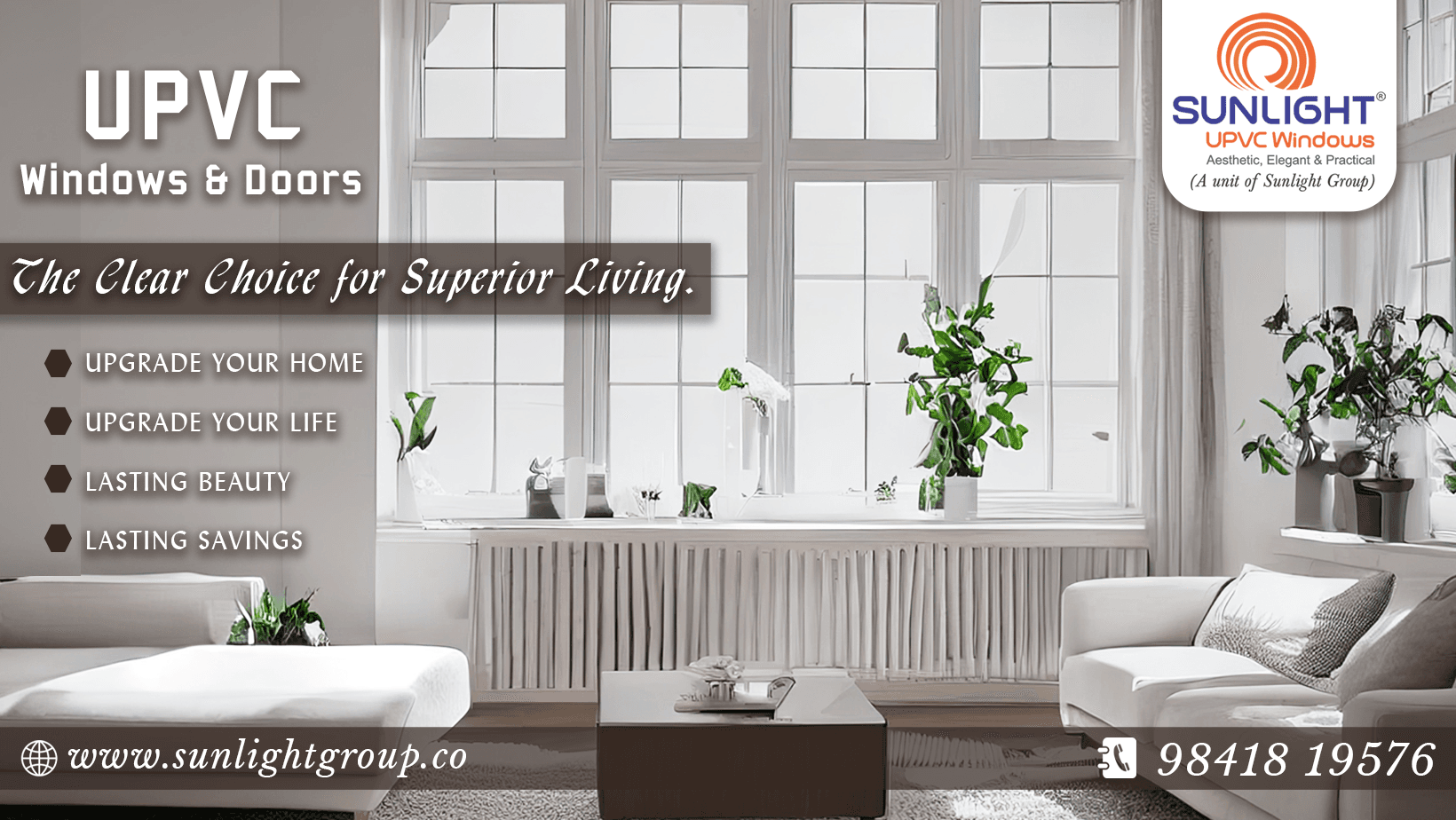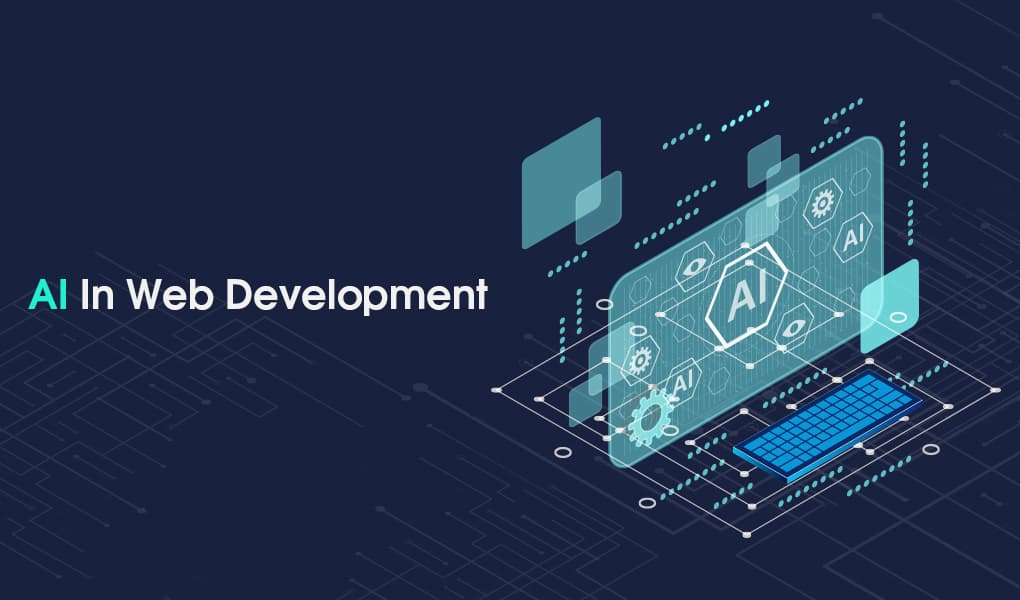How to prepare PPT
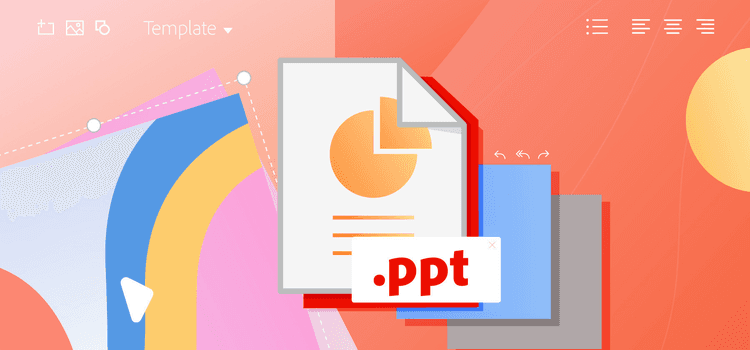
A poorly designed PowerPoint presentation can derail even the most compelling message. A cluttered, inconsistent, or visually jarring slideshow can distract your audience and diminish the impact of your hard work. Conversely, a clean, well-organized, and visually appealing presentation can elevate your content, enhance your credibility, and leave a lasting positive impression. This post will guide you through the essential steps to create neat and clean PowerPoint presentations that captivate your audience and effectively communicate your ideas.
Choosing the Right Template: The Foundation of a Clean Design
The template you choose sets the tone for your entire presentation. Avoid overly ornate or distracting templates. Opt for a clean, minimalist design with a consistent font, color scheme, and layout. Consider your target audience and the context of your presentation when selecting a template. A professional conference may call for a more formal template than a casual team meeting.
Many free, high-quality templates are available online and within PowerPoint itself. Look for templates with ample white space, clear typography, and a cohesive visual style. A well-chosen template provides a solid foundation for a professional and visually appealing presentation.
Remember that less is often more. A simple, uncluttered template allows your content to shine without being overshadowed by distracting design elements. Consider using a template with a light background and dark text for optimal readability.
Mastering the Art of Slide Layout: Organization is Key
Effective slide layout is crucial for a clean and organized presentation. Avoid overcrowding slides with too much text or visuals. Follow the "one idea per slide" rule as much as possible. This helps maintain focus and prevents your audience from feeling overwhelmed.
Use headings and subheadings to structure your content logically. Bullet points and short, concise sentences are preferred over lengthy paragraphs. White space is your friend; use it strategically to separate elements and improve visual flow.
Consider the visual hierarchy of your slide. The most important information should be the most prominent. Use size, color, and placement to guide your audience's eyes through the content in a logical order. For instance, according to a study by Nielsen Norman Group, users only read about 20% of the text on a webpage. Apply this principle to your slides, emphasizing key takeaways and minimizing extraneous text.
Typography and Color Schemes: Visual Harmony and Readability
Consistent and legible typography is essential for a professional-looking presentation. Choose a clear, easy-to-read font like Arial, Calibri, or Helvetica. Limit the number of different fonts used to two or three at most. Vary font size and weight to create visual hierarchy and emphasize key points.
Your color scheme should be visually appealing and complementary to your content. Stick to a limited color palette, typically two or three main colors, and use them consistently throughout the presentation. Ensure sufficient contrast between the text and background colors for optimal readability.
Avoid using bright, jarring colors or overly complex color combinations. A study by Loyola University Maryland found that certain colors can evoke specific emotions. Blue, for example, is often associated with trust and stability, while red can convey excitement or urgency. Consider the emotional impact of your color choices and how they align with your message.
Visuals: Enhancing Engagement and Clarity
High-quality visuals can significantly enhance your presentation and make it more engaging. Use relevant images, charts, and graphs to illustrate your points and break up large blocks of text. Ensure that all visuals are high-resolution and professionally designed.
Avoid using clip art or low-quality images, which can make your presentation look amateurish. Instead, opt for high-quality stock photos or create your own custom graphics. Charts and graphs should be clear, concise, and easy to understand.
When using visuals, consider the "Rule of Thirds," a composition guideline that suggests placing key elements along intersecting lines that divide an image into nine equal parts. This can create a more visually appealing and balanced composition. A survey by Venngage found that presentations with visual aids were 43% more persuasive than those without.
Minimizing Animations and Transitions: Less is More
While animations and transitions can add a touch of dynamism to your presentation, overuse can be distracting and detract from your message. Use them sparingly and purposefully. Stick to simple, subtle transitions like fades or wipes.
Avoid excessive or flashy animations that can make your presentation look unprofessional. Animations should enhance, not overshadow, your content. A study by the University of Minnesota found that excessive animation can negatively impact audience comprehension and retention.
Proofreading and Practice: The Final Touches
Before presenting, thoroughly proofread your slides for any typos, grammatical errors, or inconsistencies. A polished presentation demonstrates professionalism and attention to detail. Practice your delivery several times to ensure a smooth and confident presentation.
Run through your presentation in slideshow mode to check for any timing issues or technical glitches. Familiarize yourself with the content and practice transitioning between slides seamlessly. A well-rehearsed presentation will help you engage your audience and deliver your message effectively.
Conclusion: Crafting Presentations That Shine
Creating neat and clean PowerPoint presentations is a crucial skill for effective communication. By following the principles outlined in this post—choosing the right template, mastering slide layout, utilizing effective typography and color schemes, incorporating high-quality visuals, minimizing animations and transitions, and diligently proofreading and practicing—you can elevate your presentations from mediocre to memorable, leaving a lasting positive impression on your audience.